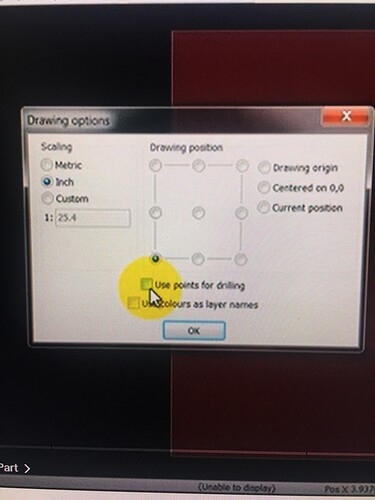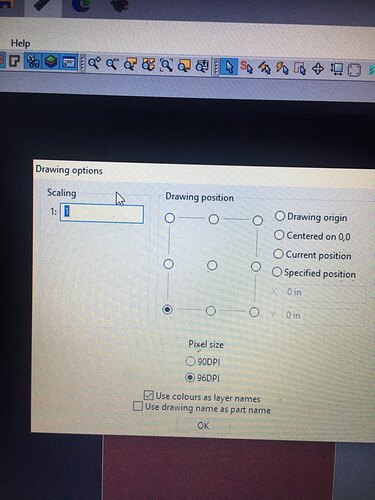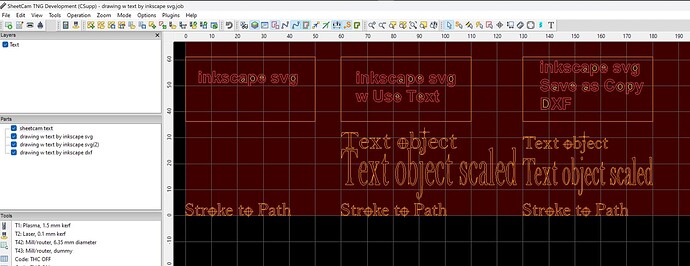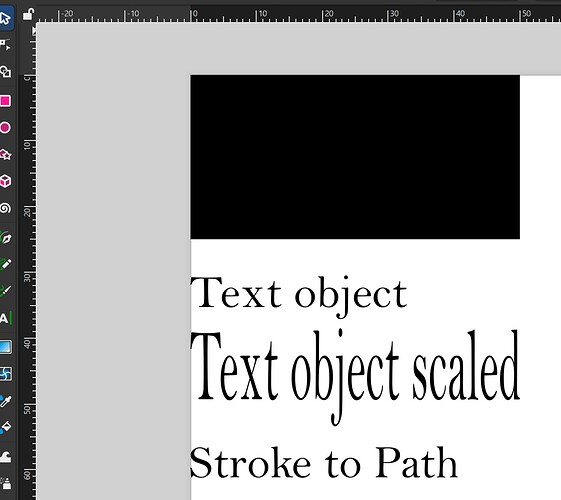I am having problems with sheetcam. I noticed when going to drawing position the 90 dpi and 96 dpi says pixel on the top of these andI use inches. Is this why I am having problems with sheetcam? How do I change the drawing position back to inches
in sheetcam, menu Options-Application-Units is where you control the units used in the drawing shapes and contours, on the maroon colored ‘material’ image.
Menu Options-Machine-Post Processor is where you control the units in the gcode file. This is independent of the units in the drawing, the post processor will convert drawing units to gcode units.
The only place in sheetcam that I recall seeing 90 DPI and 96 DPI choices are on the File-Import drawing window when the drawing file is .svg type. For .dxf type drawings, you have the Inche vs. Metric vs. custom scale option.
I tried to post two pics but it will not let me.
The first pic is from my laptop the second picture is from sheetcam on youtube. My question is why do I not show the options like youtube shows? Plus mine says pixel.
The photo with just the Scaling field in upper left, and DPI choices, is for .SVG Import drawing filetypes.
The other photo is for .DXF Import drawing filetypes.
how do I switch one to the other in sheetcam? If I make a text in inkscape it is considered an SVG correct?
I don’t know, will have to hear from another inkscape user.
OK here is the problem once again. Originally I posted about two or three weeks ago on having much distortion on my drawings when sending to fire control from sheetcam. You called me and we figured out that inkscape was at 90 DPI and sheetcam was at 96 that is why I had distortion problems in fire control. Again I am having distortion problems in fire control but both sheetcam and inkscape are still at 96 DPI. This is very frustrating. I have changed nothing on either of these softwares. I can send pics if need be but if you go to the original post the pics will be the same in distortion as if the DPI has been changed. Please help me once again.
@donnie , I’m sorry but I had forgotten about our phone call until you reminded me.
So I’m not an inkScape user, but I just installed it (v1.4) to make some tests with importing into sheetcam.
The image I’m posting is from sheetcam v7.1.40.
The point to make here is that the same inkScape drawing can import to sheetcam several different ways and with an equal number of differing results, depending on how it was saved by inkScape and options used by sheetcam during import. And these are just 3 examples, I suspect there are near endless more variations.
The left most part was saved by inkScape as svg and imported without Use Text option in sheetcam.
The middle part was same svg imported to sheetcam but this time WITH Use Text option. Also notice in this case that a scaled text object in inkScape imported with different scaling from the rest of the shapes in the drawing.
The right part was saved by inkScape as dxf and imported to sheetcam without Use Text option.
This is the inkScape drawing screenshot.
What I conclude from these tests is that it appears best to save your inkScape drawing as DXF file type if you are going to import it into sheetcam. That works for text or no text (and sheetcam V7.0.21 does not have Use Text import option).
I believe that (using DXF) was also a topic of discussion when Donnie and I chatted a couple of weeks ago, and perhaps why we got his drawing to import correctly during our discussion. But yes, we were also fiddling with DPI at the time, but DPI is not in play in the test I just ran.
final note- while using inkScape this evening, I was reminded why I quit using it 5 years ago and switch to LightBurn as my 2D CAD. Much easier UI and not frustrating, IMHO.